How to Set Up Automated Backups in cPanel
Introduction:
Automated backups are essential for maintaining your website's data safety. In cPanel, you can easily configure automated backups to ensure that your website's files and databases are regularly saved. This can help you restore your site in case of unexpected errors, hacks, or data loss.
Automated Backups in cPanel:
-
Locate the Backup Wizard:
Once logged in, scroll down to the Files section.
Click on Backup Wizard.
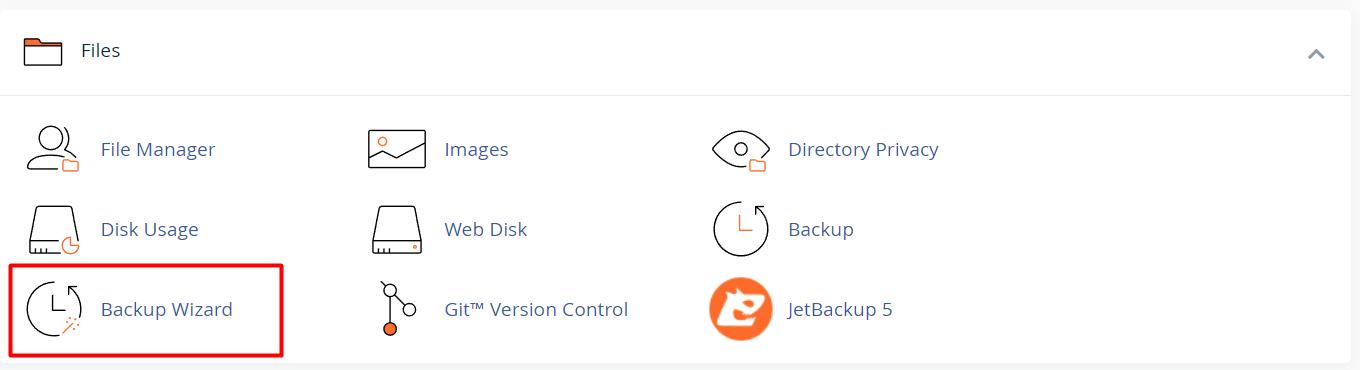
-
Choose Backup Option:
In the Backup Wizard, click on Backup to begin the process.
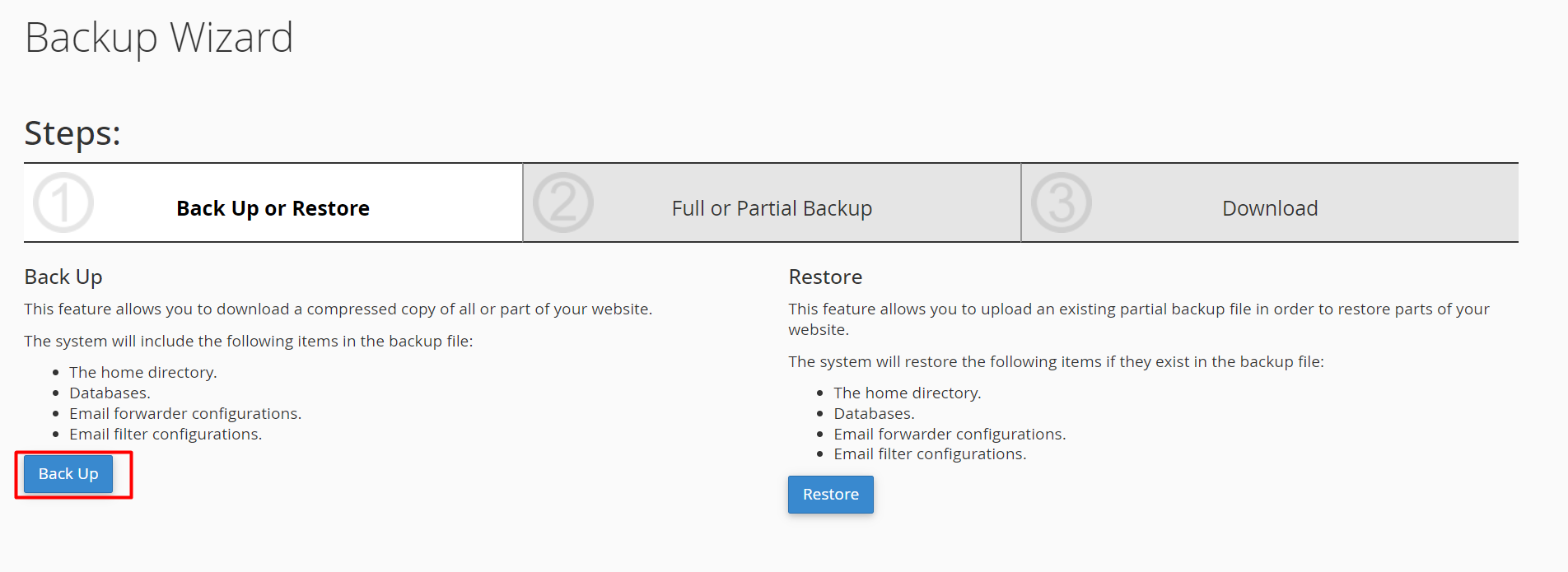
-
Full or Partial Backup:
- You will have the option to choose between a Full Backup or Partial Backup.
- Full Backup includes all your website data, including databases, email accounts, and files.
- Partial Backup allows you to select specific areas to back up, such as just files or databases.
-
Download or Configure Automated Backup:
For manual backups, you can click on Download a Full Backup and save the file to your local system.
To set up automated backups, you’ll need to use the Backup Configuration section (Note: some hosting providers might offer different tools for automated backups, such as JetBackup).
-
Schedule the Backup:
Go to the Cron Jobs section under the Advanced tab in cPanel.
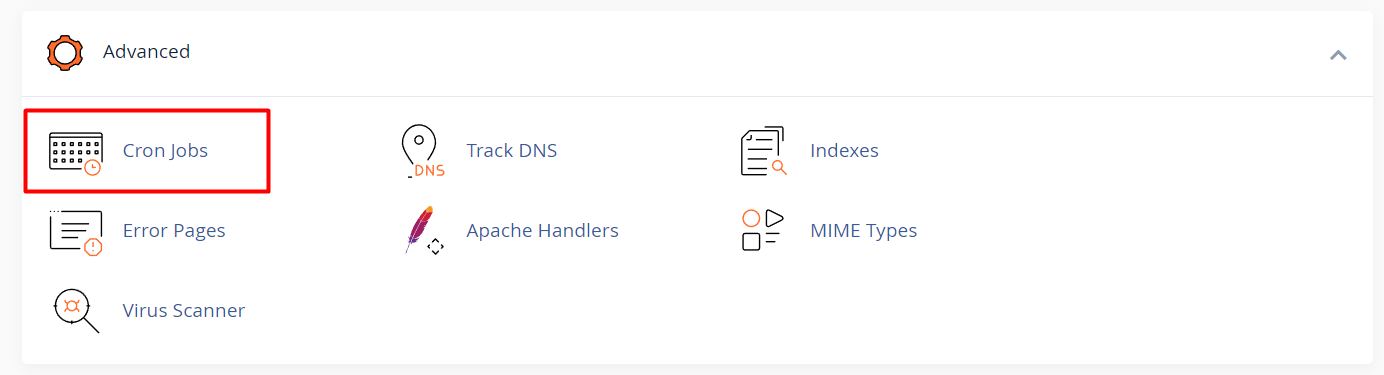
You can create a new cron job to automate backups. This requires you to specify the command to run backups at intervals (like daily, weekly, or monthly).
-
Verify the Backup:
- Once you’ve set up your cron job, ensure that the backups are being stored in the correct location and check the backup files.




























