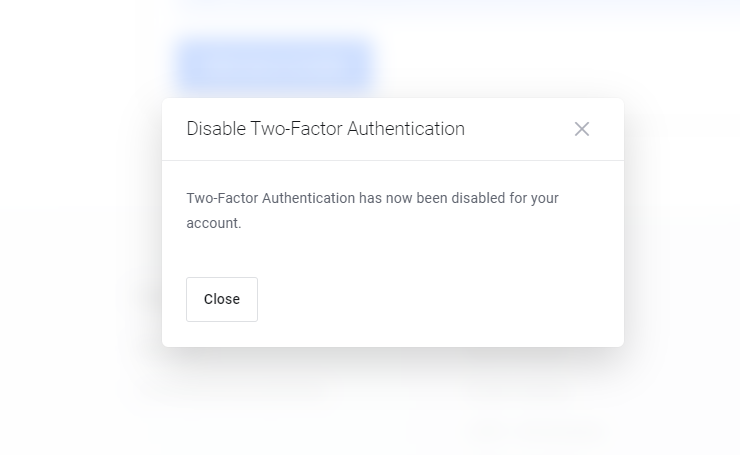How to Configure 2FA for Lanetti Portal
Configuring 2FA is simple via (Lanetti portal) interface, and give it more security. Follow the steps below to learn how to setup two-factor authentication.
Step 1. Log into dashboard as the user you want To Configure 2FA for.
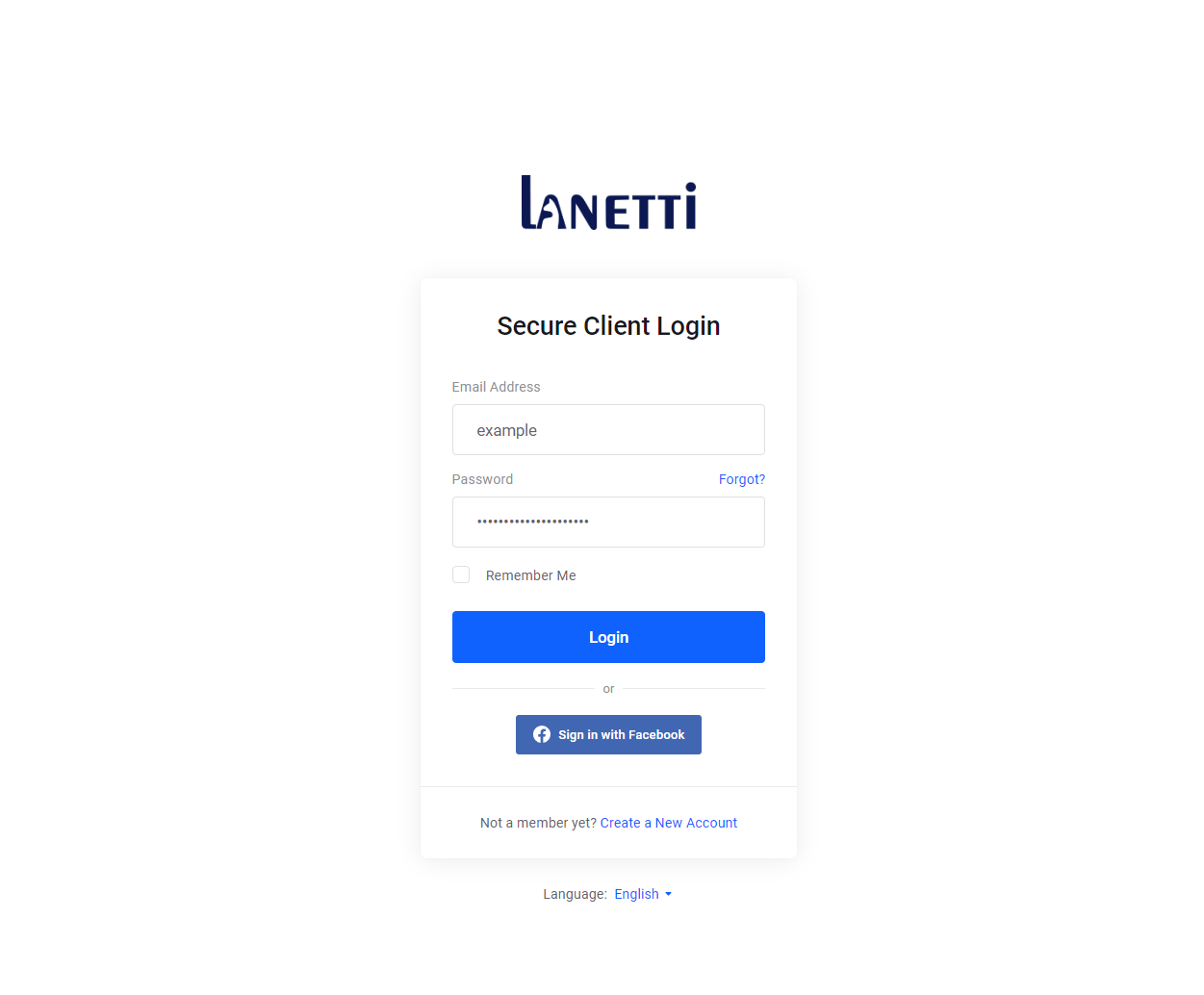
Step 2. Click on your profile name
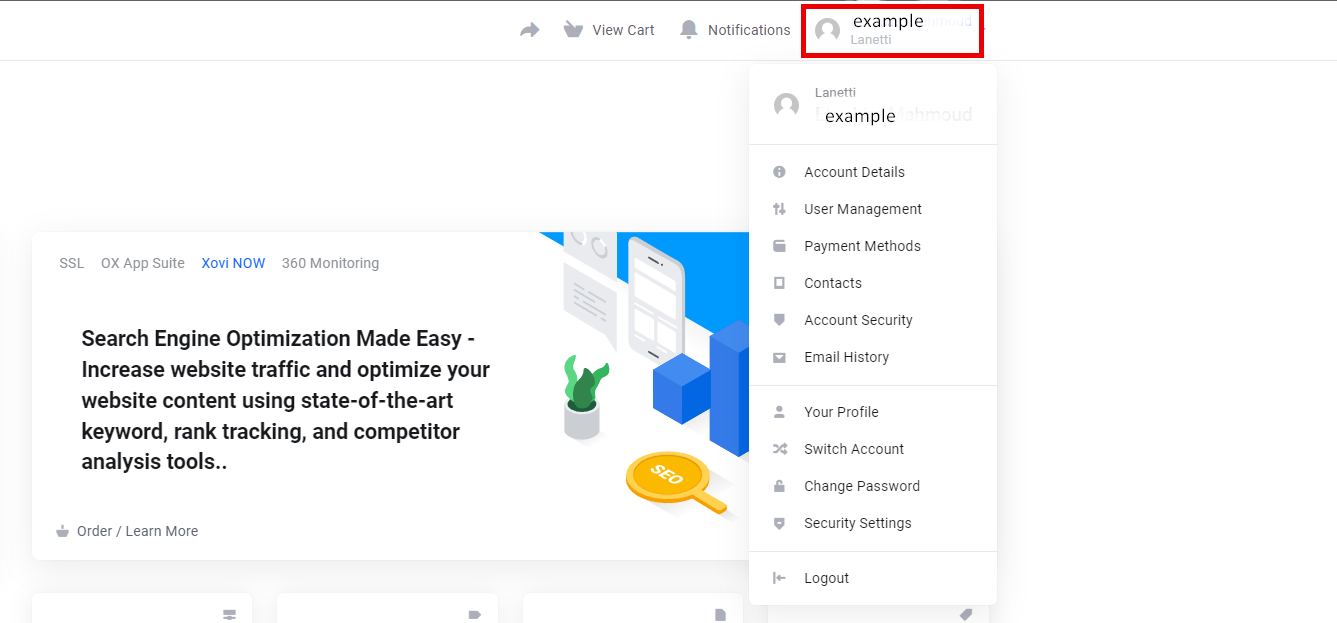
Step 3. Click the security settings
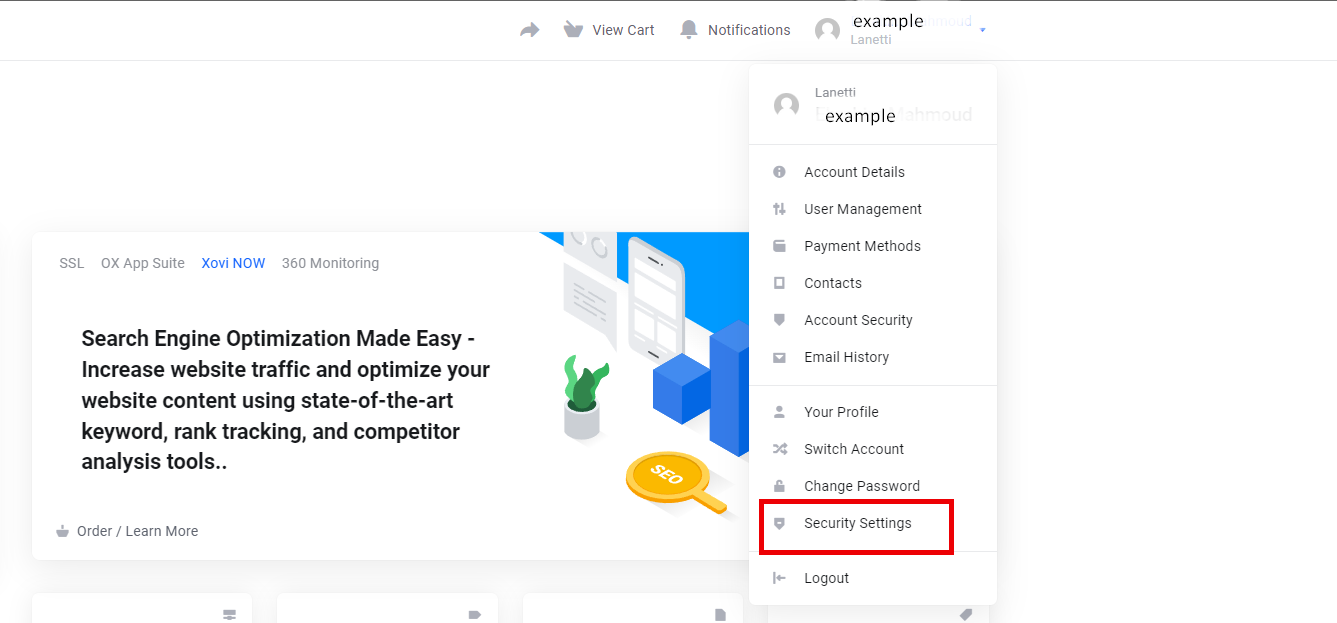
Step 4. Open two factor authentication
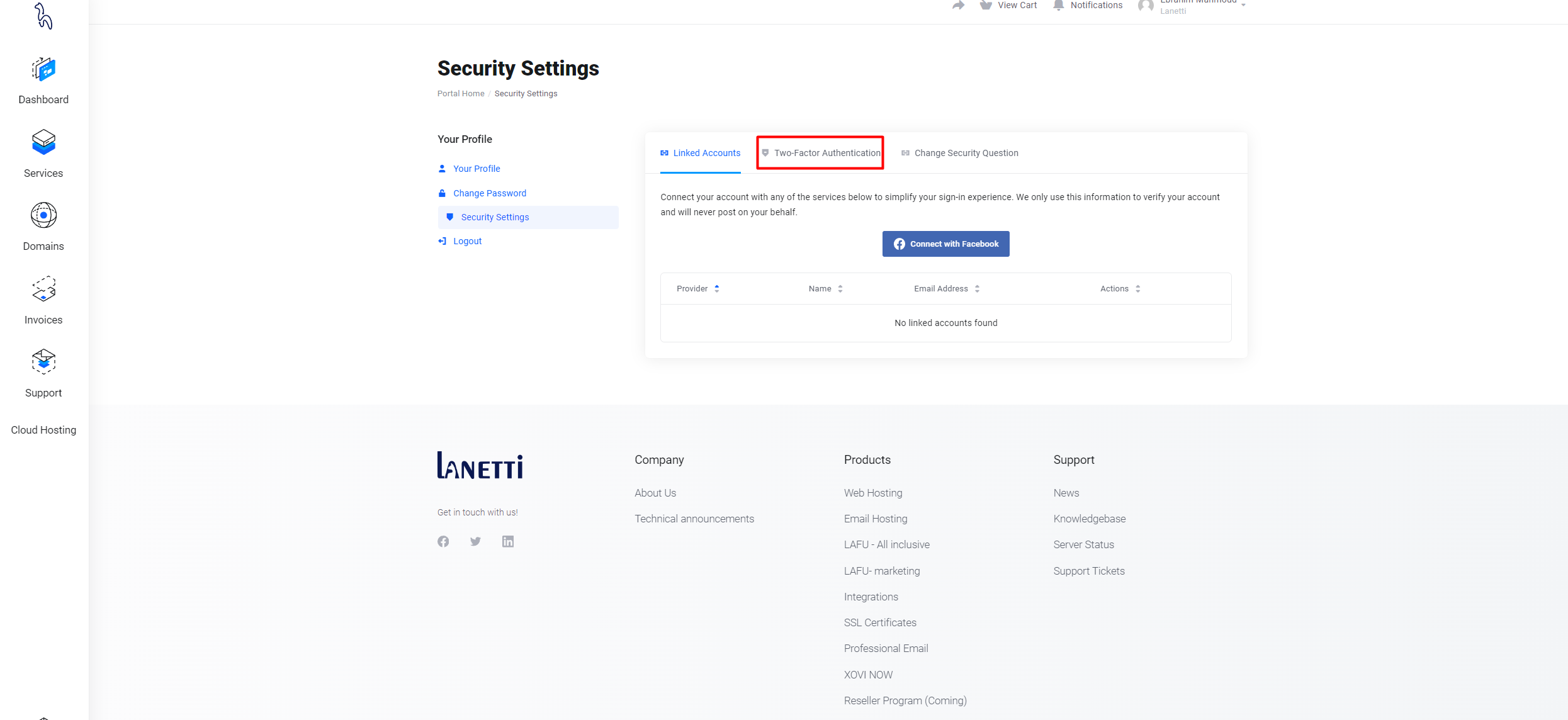
Step 5. Then click on (Click here to enable) button
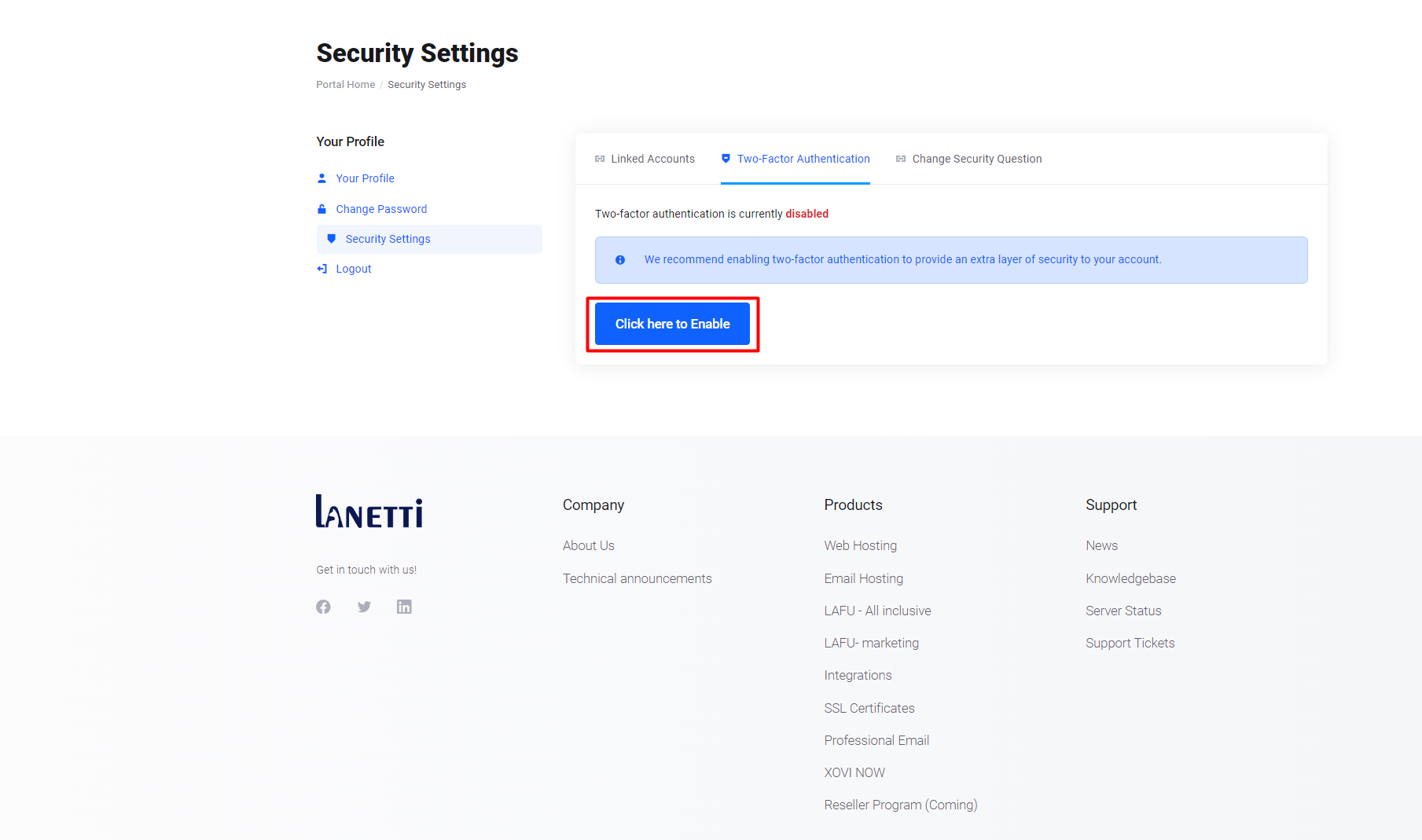
Step 6. You'll see two alternatives shown. Depending on what you decide. If you have an Google authentication application, it is your first option; if not, your second choice is to use an SMS or phone callback.
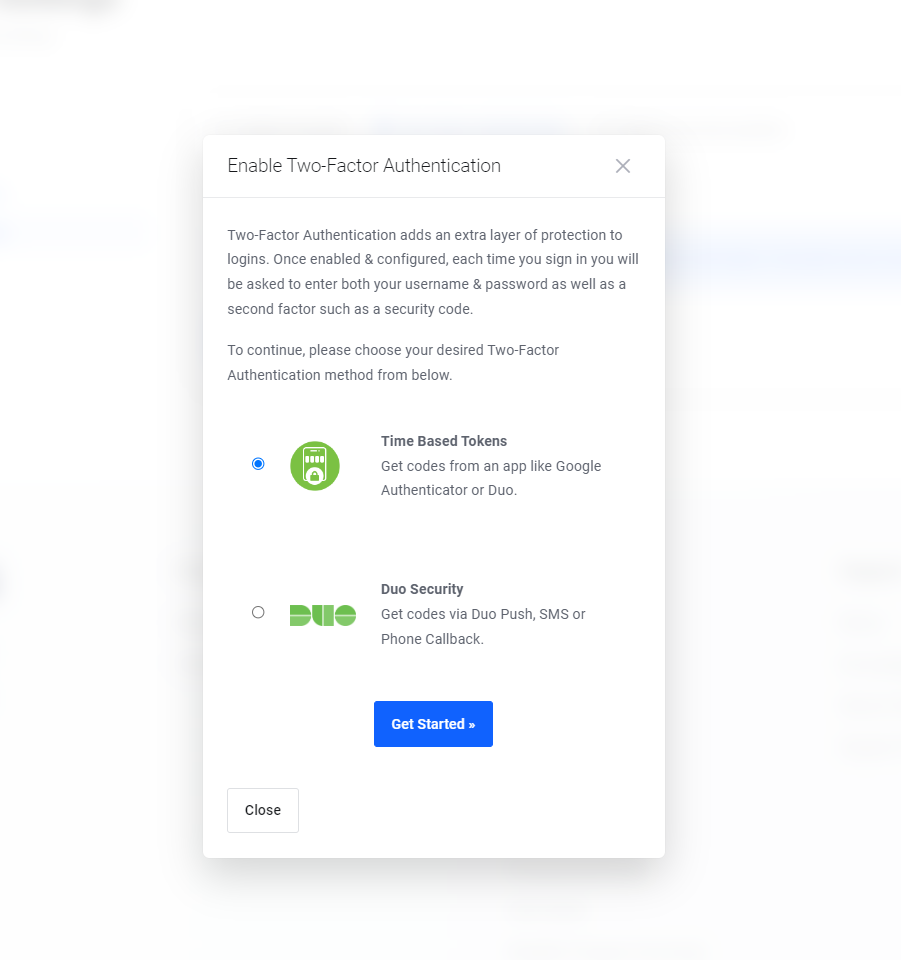
Step 7. If you used Google authentication, select the first option. So you'll scan the QR code.
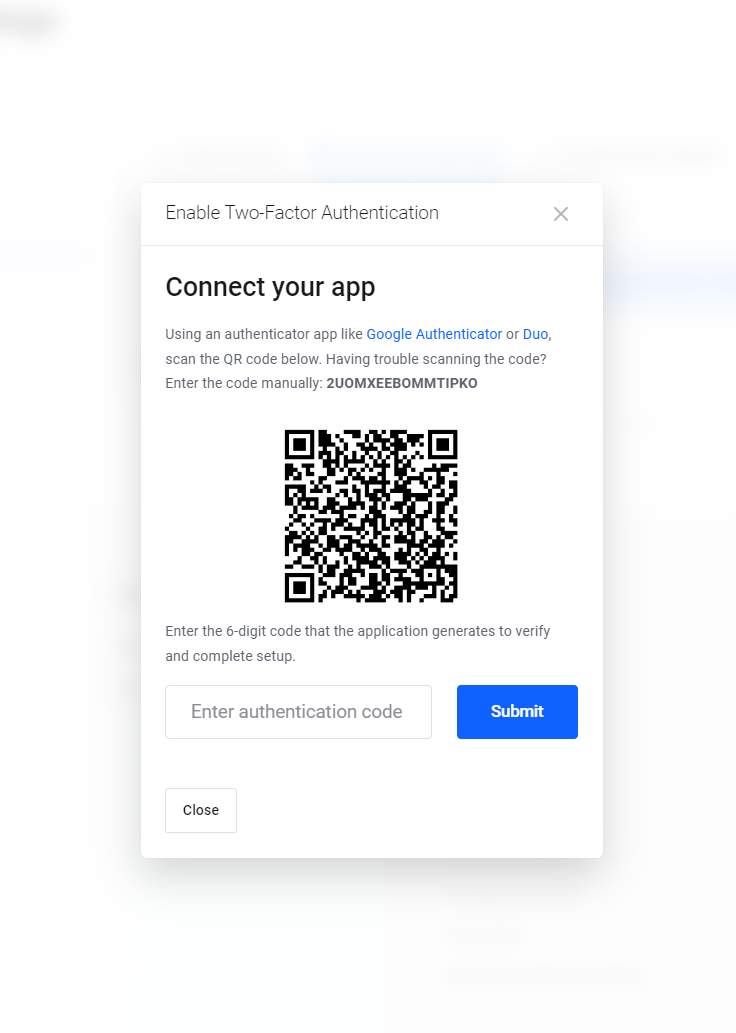
Step 8. Get the code and put it in the label
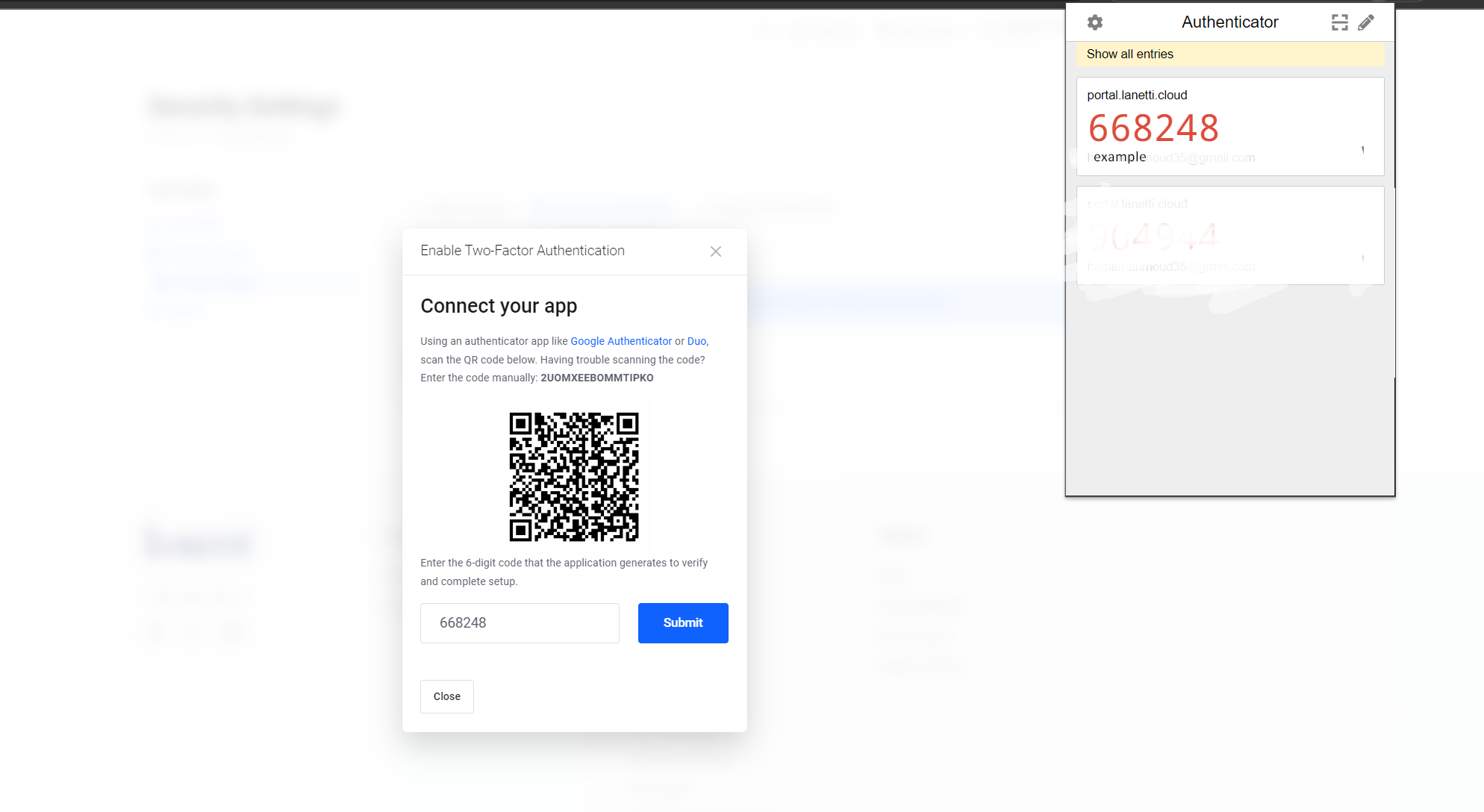
Step 9. Once successful, you will see the following message.
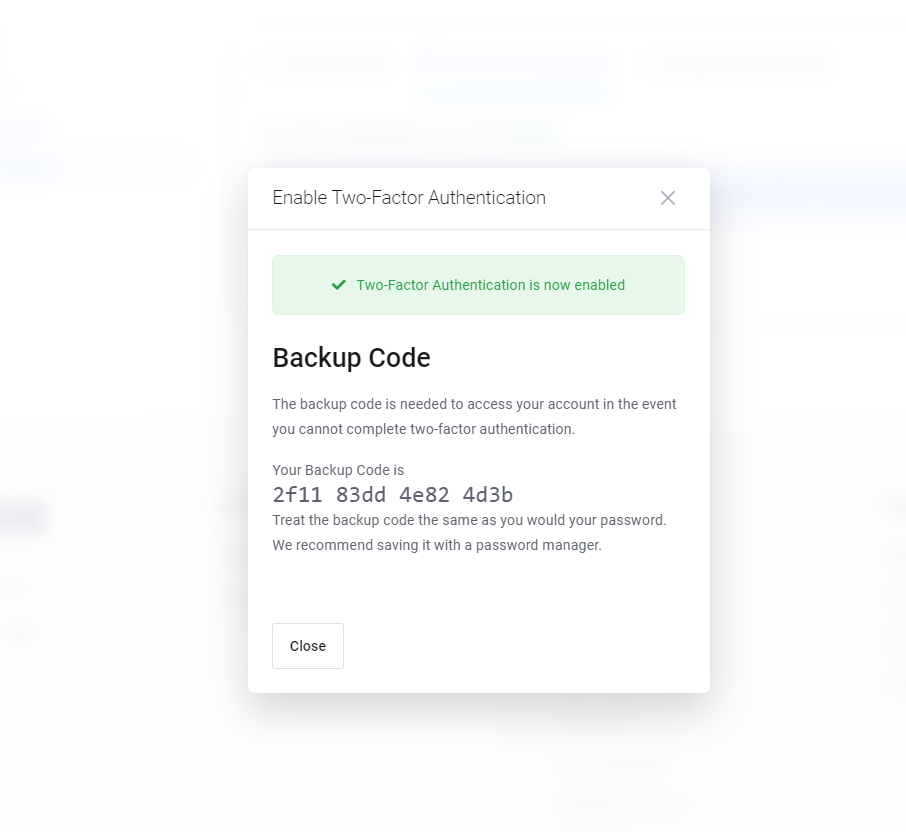
Notice: save your backup code in safe place
How to use 2Fa to log into Lanetti
Step 1. on the Lanetti login page, enter the user name and the password combination. Then, click the login button.
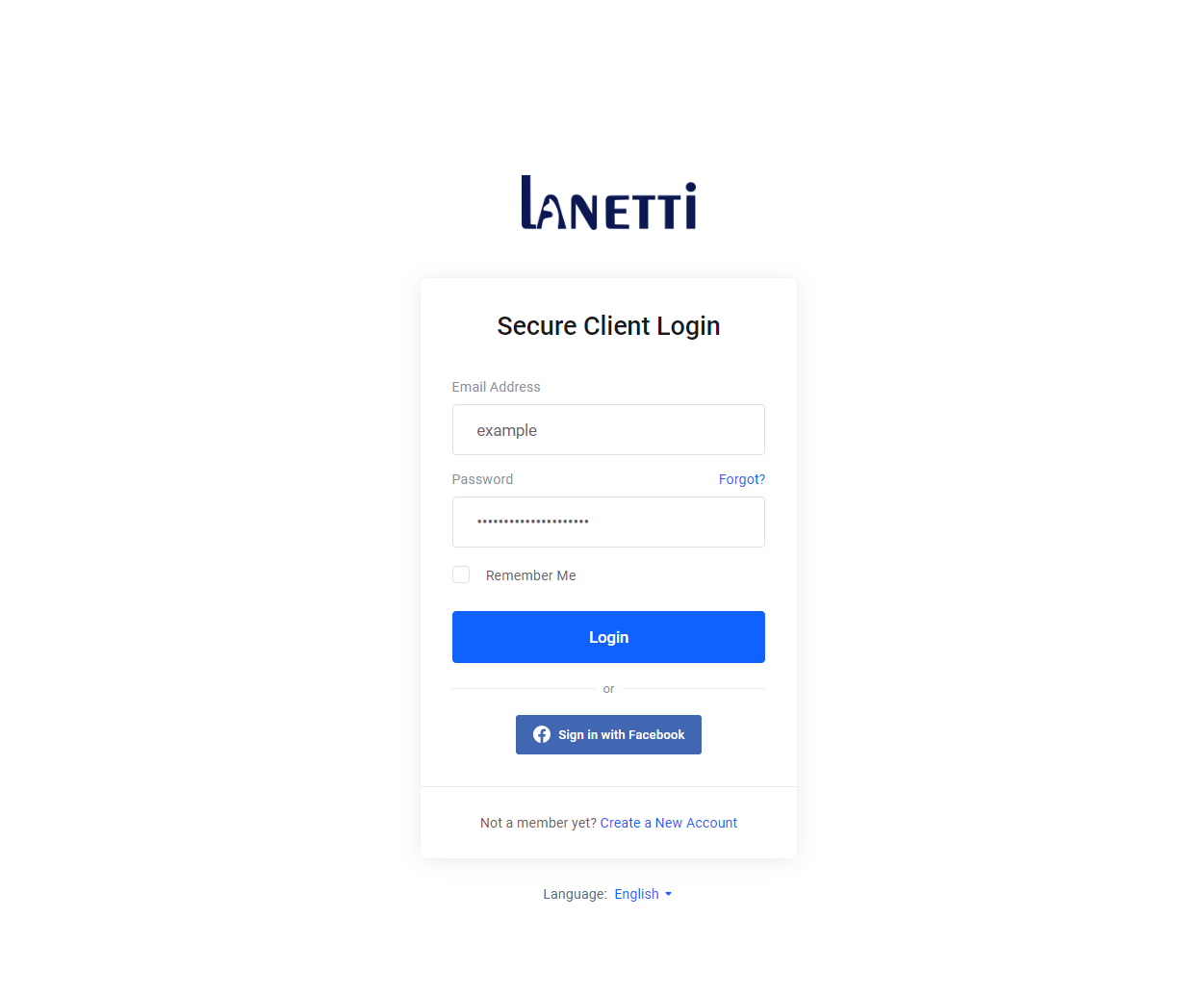
Step 2. Open the smartphone app to generate a new security code.
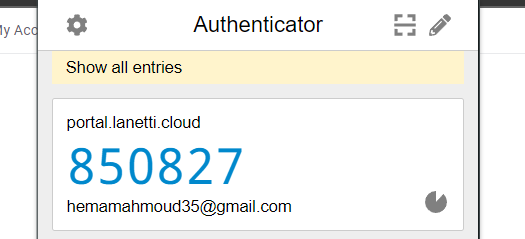
Step 3. Enter the security code in the field labeled: “Enter the security code for {your user}”. Then, click the Continue button.
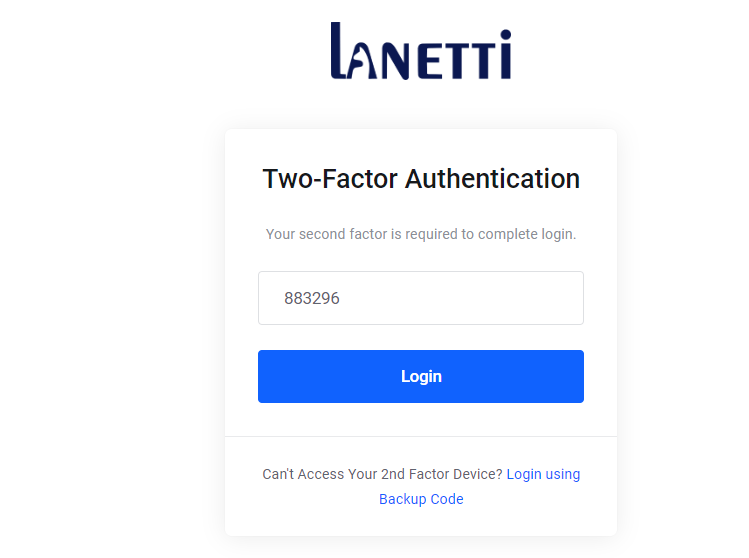
How to Remove 2FA from Lanetti
If for some reason you are unable to log into Lanetti after enabling 2FA, you can log into Lanetti through your Account Management Panel. Once logged in, you can remove 2FA for the Lanetti account. The following instructions will guide you through this process.
Step 1. Log into dashboard and click on profile name and choose security settings .
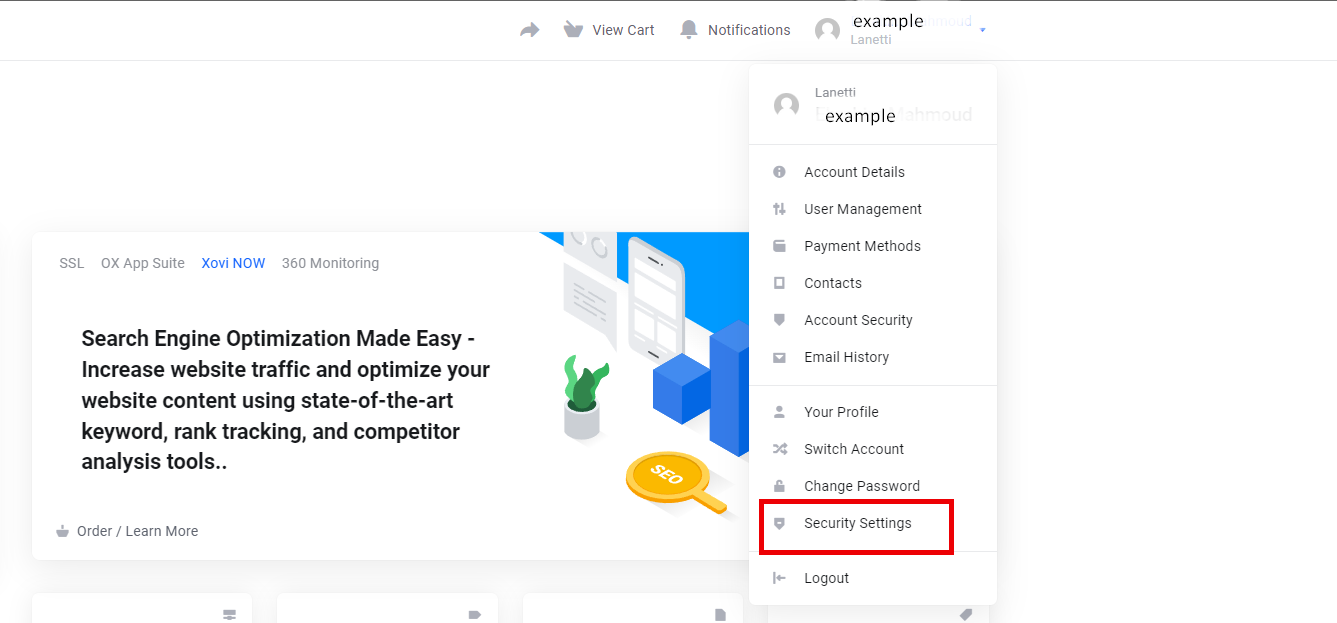
Step 2. Open two factor authentication and click on disable.
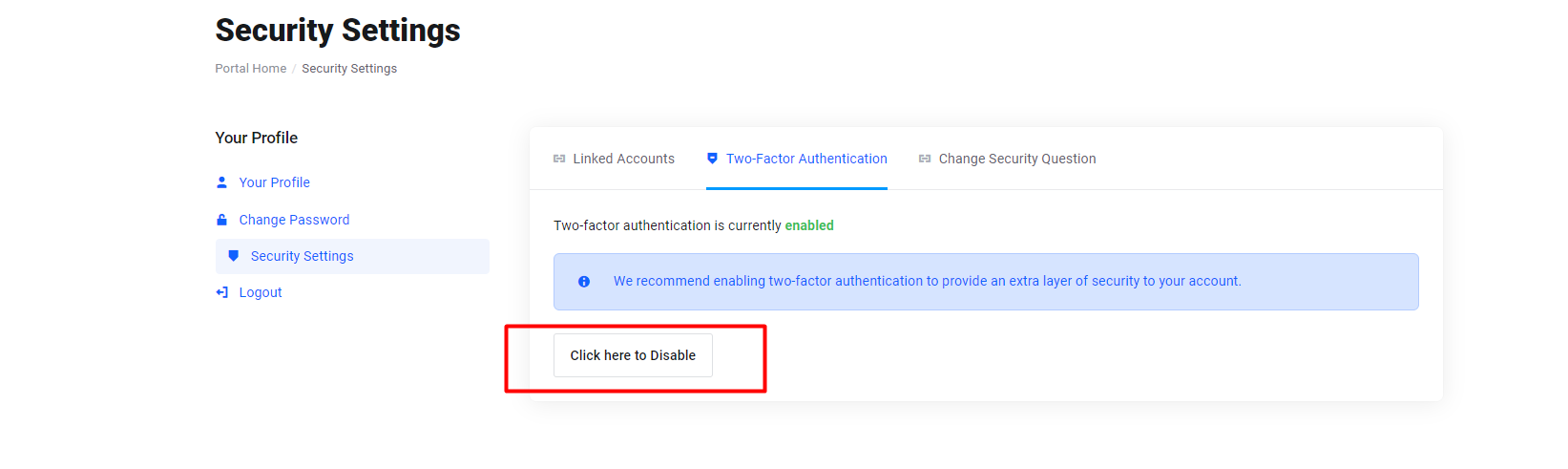
Step 3. Then type your password to confirm it.
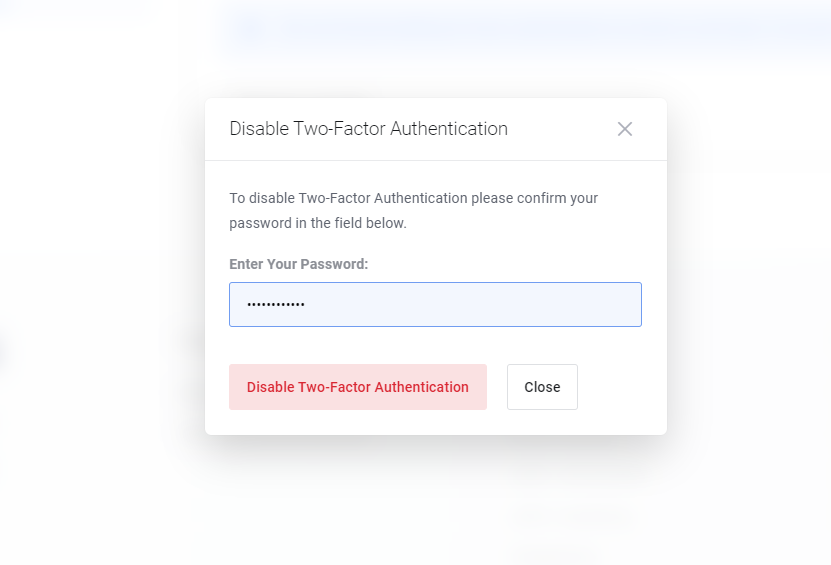
Step 4. Once successful, you will see the following message: