Managing Website Caching Using cPanel
Introduction
Website caching is a technique used to store frequently accessed content in temporary storage, allowing faster access to resources and reducing server load. Caching can significantly improve your website's performance by decreasing loading times and bandwidth usage. cPanel provides tools to help manage caching settings for your website.
Manage Website Caching in cPanel
1. Login to cPanel
2. Locate the 'Cache' or 'Optimize Website' Option
- Once in the cPanel dashboard, look for the 'Optimize Website' tool in the Software section. This option allows you to manage caching configurations such as content compression, which can enhance website performance.
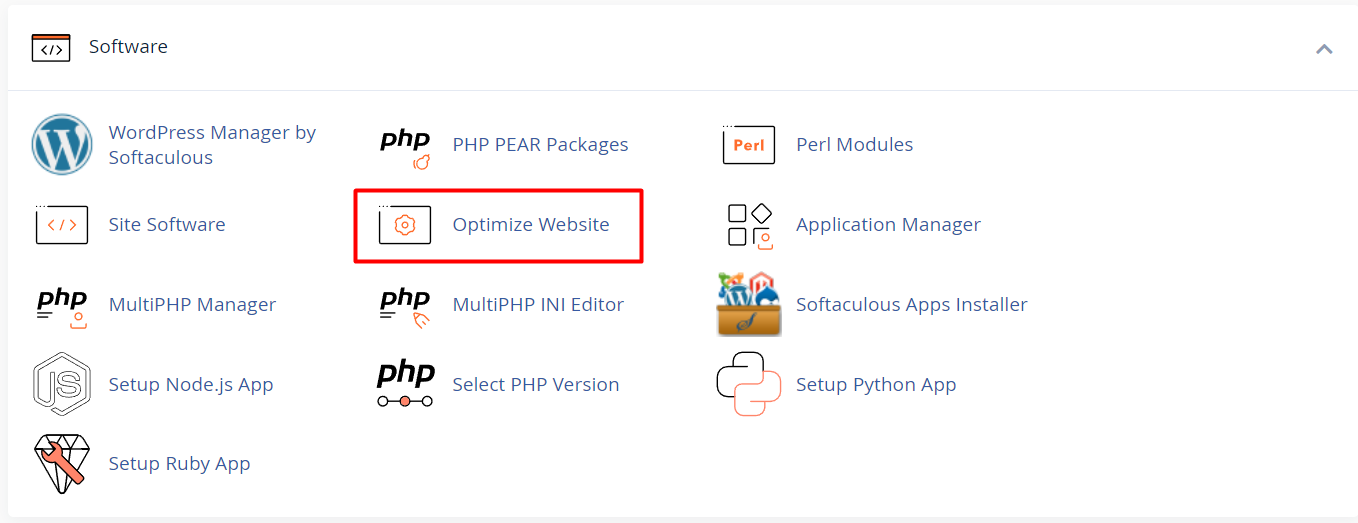
3. Configure Content Caching
- In the Optimize Website section, you’ll find options to compress content before it’s sent to users.
- Disabled: No content will be compressed.
- Compress All Content: Compress all the resources of your website.
- Compress Specific MIME Types: Compress only certain types of files such as HTML, JavaScript, CSS, etc.
- Choose the appropriate option based on your website's needs and click Update Settings.
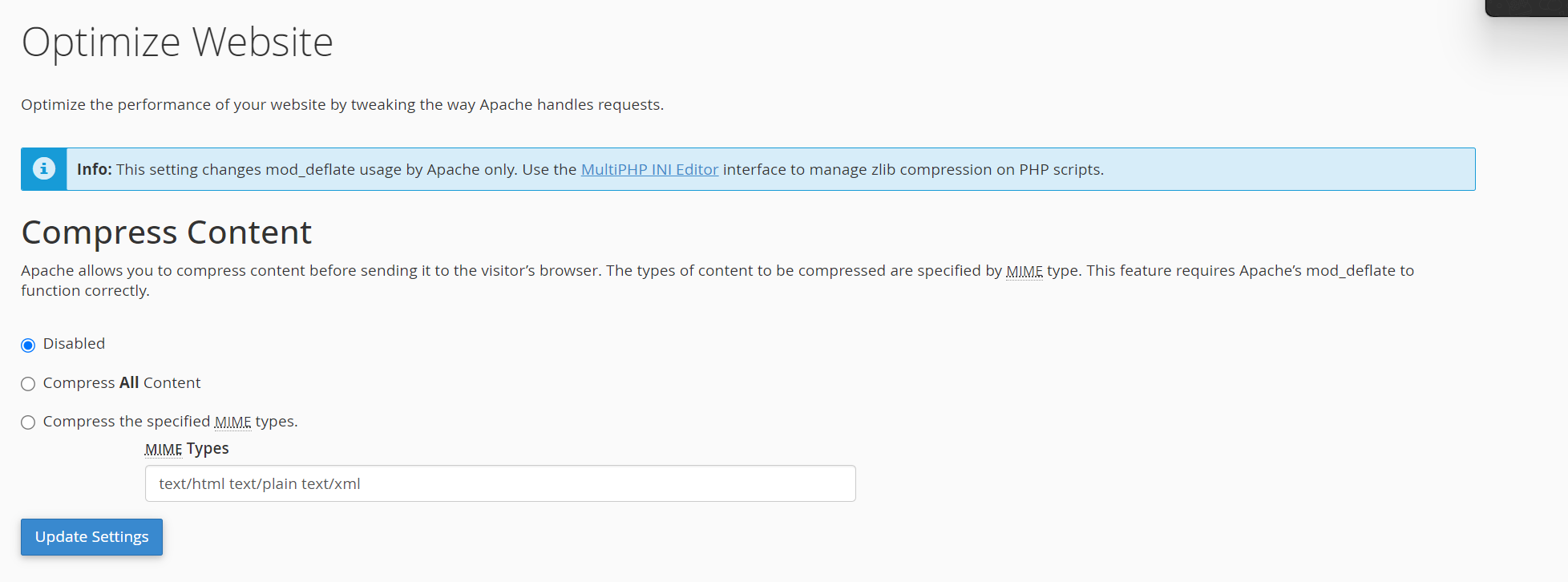
4. Enable Browser Caching
- To manage browser caching, add rules to the .htaccess file. This can be done using the File Manager:
- In cPanel, navigate to the File Manager under the Files section.
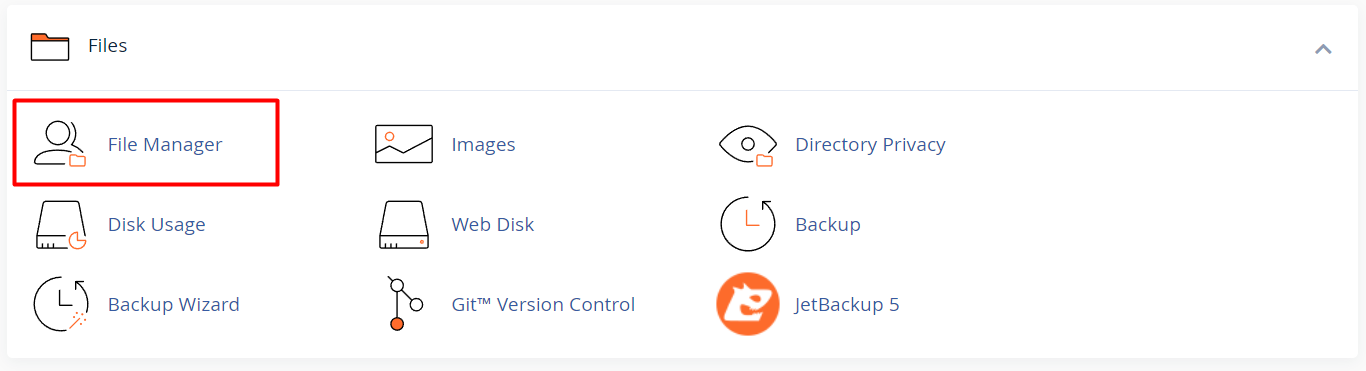
- Locate and edit the .htaccess file in the root directory of your website.
- Add the following code to enable browser caching for different file types
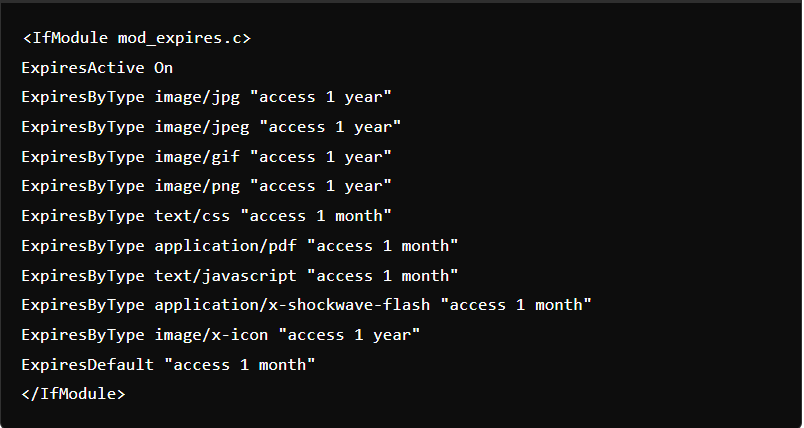
- Save the changes to the .htaccess file.
5. Leverage Server-Side Caching (Optional)
- Some hosting providers offer server-side caching solutions, such as LiteSpeed Cache or Varnish. These services can often be enabled via cPanel or by contacting your hosting provider for assistance.
6. Clear Cache
- If you have recently updated your website but the changes aren’t visible, clearing your cache may be necessary. To do this:
- Go to the Cache Management section in cPanel (if available) or use a plugin (for CMS platforms like WordPress) to clear the cache.
7. Monitor Caching Results
- After configuring caching, you can monitor the website’s performance improvement using tools like Google PageSpeed Insights or GTmetrix.




























